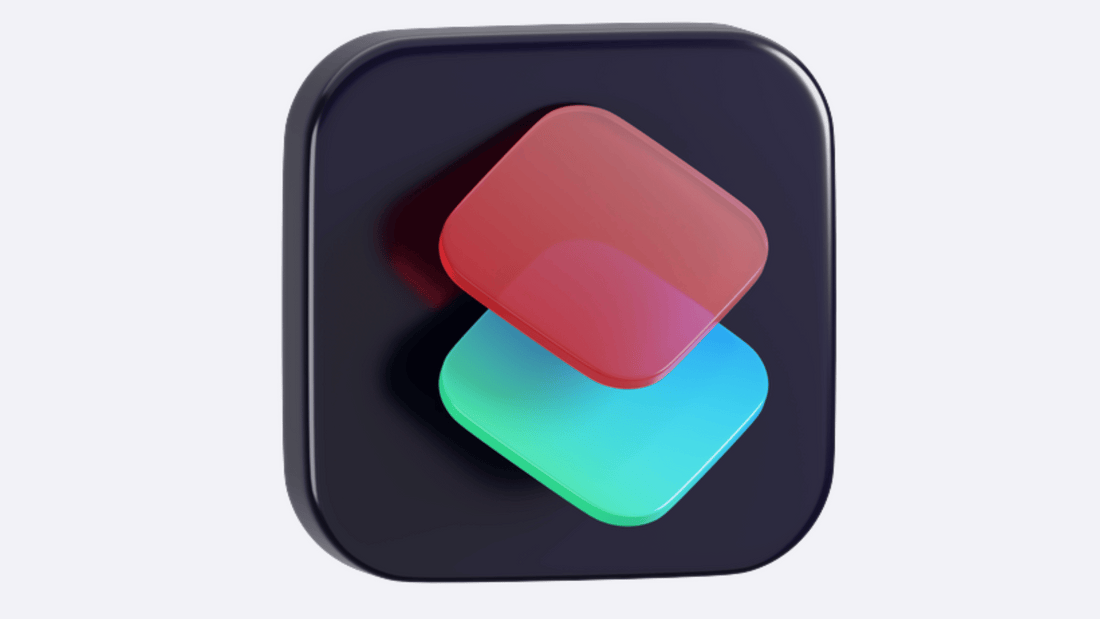
Dynamic Variables in Apple Shortcuts
Share
Learn how Dynamic Variables in Apple Shortcuts can help you create smarter, more flexible automations. Perfect for beginners!
Introduction
Apple Shortcuts is a powerful tool that allows you to automate daily tasks. But did you know you can make your automations even smarter using Dynamic Variables?
Dynamic Variables allow your shortcuts to adapt to different situations by using real-time data, such as the current date, location, or user input. In this guide, we’ll break down what Dynamic Variables are, how they work, and how you can start using them today—even if you’re new to automation!
What Are Dynamic Variables?
Dynamic Variables are placeholders that store information generated during the execution of a shortcut. Instead of manually setting values (like a fixed address or a static number), you can use Dynamic Variables to automatically fill in details based on real-time data.
Examples of Dynamic Variables in Shortcuts:
✅ Get the current weather and use it in a message.
✅ Insert today’s date in a document.
✅ Fetch the last photo taken and send it to a contact.
✅ Use the estimated travel time in a notification.
Instead of setting fixed values, Dynamic Variables adjust based on context, making shortcuts more efficient and personalized.
How to Use Dynamic Variables in Apple Shortcuts
1️⃣ Open the Shortcuts App – Start by creating a new shortcut or editing an existing one.
2️⃣ Select an Action – Choose an action where you want to use a variable (e.g., "Send Message" or "Show Notification").
3️⃣ Tap on a Field – When you enter a text field, a small blue variable token may appear.
4️⃣ Choose a Variable – Select a Dynamic Variable from the list or use "Ask Each Time" to manually input data when running the shortcut.
5️⃣ Test Your Shortcut – Run the shortcut and watch the variable automatically adjust to the situation!
Types of Dynamic Variables You Can Use
- Magic Variables – Automatically generated by previous actions.
- Manual Variables – Custom variables you create and store within a shortcut.
- Special Variables – Predefined system variables like Date, Clipboard, or Location.
Why Use Dynamic Variables?
🔹 Save Time – No need to manually input data every time.
🔹 Increase Flexibility – One shortcut can handle multiple scenarios.
🔹 Automate Smarter – Create highly personalized workflows.
By using Dynamic Variables, you can take automation to the next level, making your shortcuts more useful and adaptable to your daily needs.
Conclusion
Dynamic Variables might seem advanced at first, but once you start using them, they will revolutionize the way you automate tasks with Apple Shortcuts. Try adding one to your next shortcut and experience the difference!
📌 Want more tips? Stay updated with our latest automation guides and tutorials.
